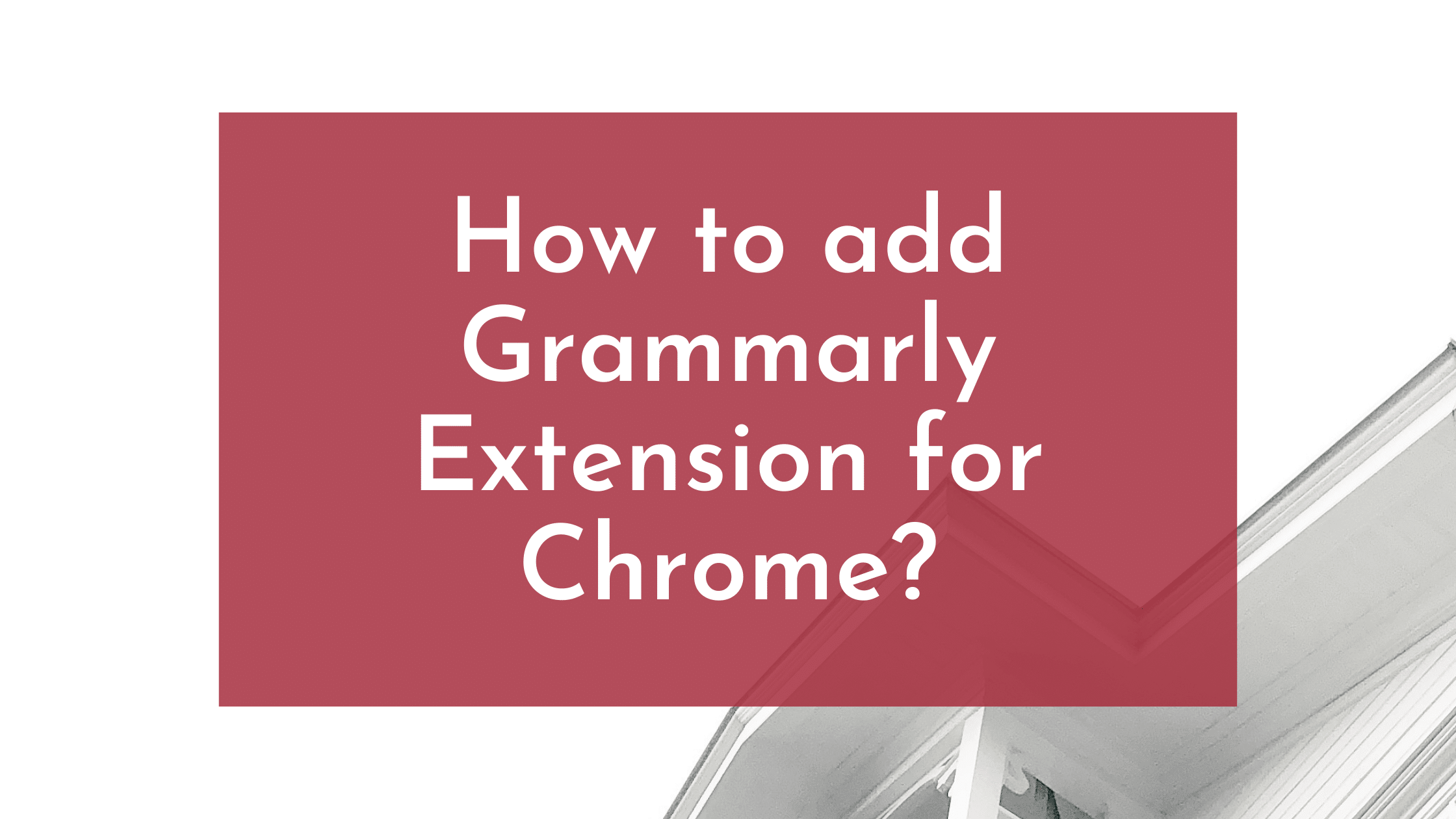Grammarly is a correction companion and grammar-checking software. This has helped many people to write error-free writings and made people’s lives easier. Sometimes we write in a hurry and make some mistakes while writing. The document might go in some other direction or sentences can be altered or incomprehensible. This is where Grammarly helps you.
This software and app are a lifesaver. And, the best thing is, you can also install the Grammarly extension freemium version in your Google Chrome browser for your daily use too. Freemium means; you can use it freely. And, if you want to use the full features of the Grammarly extension then you can upgrade it later by purchasing the Premium Version of Grammarly.
What is Grammarly Extension for Chrome?
Who doesn’t know about Grammarly now these days? If you still don’t know about Grammarly then you can read everything about Grammarly in this article.
Today in this article, we’ll be talking about the Grammarly extension for Chrome. Here you’ll get to know how you’ll add the extension, how to activate it, and how to disable it. And, if there are any other software or apps available on the internet it is well suited as a perfect Grammarly alternative for your use.
How to add a Grammarly extension to the Chrome browser?
The answer is in the steps that you need to follow to add the Grammarly extension to your Chrome Browser.
- First, open your Chrome Browser.
- Now, at the top search bar write ’Grammarly Extension’.
- Now you’ll get a set of search results.
- You have to click on ‘Grammarly for Chrome.
- Now you’ll enter the Chrome web store where you’ll find the Grammarly extension option.
- Now in the upper right corner, you’ll see the option ‘Add to Chrome.
- A pop-up window will open. Click the “Add extension” button from that window.
- It’ll take some seconds to install.
- After finishing the installation, You will see a Grammarly Chrome extension installation success confirmation page.
It’s very simple to add a Grammarly extension to your Chrome Browser. There is an alternative way, you can try to add a Grammarly extension to your Chrome browser. Just follow the steps given below,
- In the search bar write ‘Chrome Web Store”.
- Now you have to press the topmost search result.
- And you are into the web store.
- Now at the top left corner, you’ll see the search bar.
- Type ‘Grammarly extension” there.
- And now you can add it to your Chrome browser.
- Just by clicking to ‘Add Extension”.
Adding a Grammarly extension to your Chrome browser will help you in many ways. This grammar-checking tool can make your content, article, research paper for educational use, etc. writing easy and effortlessly.
Because it does not only check grammatical errors in your document but also can check plagiarism accurately.
So the question must arise, where will this extension help me? The answer is; on every site you visit on the internet.
We have just got to know, how you will add the extension to our Chrome browser. But, there’s another thing you need to do after installing the Grammarly Chrome extension in your browser and that is, you’ll not be able to use this extension until you activate it.
Now let’s see,
How to activate the Grammarly extension in the Google Chrome browser?
Follow the steps given below,
- At the top right corner of your browser, you’ll see a puzzle piece-shaped icon.
- Click on that puzzle icon.
- You’ll see the Grammarly extension.
- On the right side, you’ll see a pin.
- Press the pin to attach the Grammarly.
- Now you can see the extension pinned at the top.
- Press on the extension and activate the options according to your preference.
You can use this extension to correct grammatical errors of your input data on any site until or unless the site owner restricts it (e.g. Quora.com) to use on their site.
It’s a very convenient way to correct your spelling and grammar and that saves a lot of your time and effort.
Suppose, you are writing a status on Facebook and it’s grammatically faulty and has many errors. If you are making errors Grammarly extension will warn you by showing an underline in the wrong word with a red line. Grammarly also suggests alternative correct options or words.
Also, faulty typing on the search bar will not give out any correct results. If you are searching for wedding rings and type welding rings you won’t get the desired outcome.
But with Grammarly turned on your spelling won’t be wrong so no incorrect results.
You can write on Facebook, Twitter, WordPress, Google, LinkedIn, and any other site on the Web without any mistakes with the Grammarly extension.
You can use the Grammarly Chrome extension for,
- Correct your spelling.
- Correct the grammar and punctuation.
- Check plagiarism, etc.
There are two more versions of Grammarly. But you’ll have to pay for it. Namely, the Premium version and Business Version.
Let me introduce you to these versions.
Disclaimer! You’ll have to pay for it.
The top features of Premium Grammarly Extension are,
- Tone Detection
- Inclusive Language
- Basic and Advanced suggestions for the browser extension
- Supports Google Docs
- 1 user license permit.
- Facilities like style, clarity improvement, and advanced correction options.
Subscription charge: $11.66 per month.
Another version of Grammarly is the Business Version. This version is fruitful for small and large business holders.
Here are the features you can use by purchasing Grammarly Business Version.
- 3 Licensed users issued
- Team usage statistics are available
- Prioritizes the email support
- Supports browser extensions and Google Docs
- Accounts with 50plus users.
- Professional Communication with 3 to 149 people.
Subscription charge: $12.50 per member per month.
These are the details about the Grammarly advanced versions. They will give services like plagiarism checking, and checking the tone of your documents.
Is the premium version worth the money you’ll be paying?
It’s up to you because you can pay for the app and get the extension facilities as well. But the free Grammarly extension also helps you to write error-free documents as well.
Grammarly also reaches to Google Docs and points out your errors. But it won’t point out punctuation errors to the extent and keeps some errors in hand for the premium version. But don’t get misguided about it.
Except for Grammarly, there are some other extensions in the Chrome web store.
Let’s see some Grammarly alternatives and their usefulness.
Grammar and Spelling Checker-Language Tool
This tool is very helpful and it’s free. Having very good ratings on the Chrome web store; this tool is a trusted one.
You can check your grammar on every site on the web. If you are surfing on the web, this tool will find the minute errors that remain unseen and correct them. You don’t have to do registration for using it.
The Language Tool supports 25 different languages and is compatible with Google, Twitter, Facebook, and your emails. This tool efficiently proofreads and checks your document and makes your document a very good one. This Grammar Variation also works on every variant of a common language as well.
Pro Writing Aid Grammar Checker & Writing
This tool is rated 4.8 out of 5 stars in the google chrome web store. This tool is a professional grammar checker and it not only checks grammar but also guides you to polish your script and make it a unique one. This app checks-
- Plagiarism.
- Improve the readability of your writing or document.
- Find overused word and replaces them.
- Improve the tone of your paper.
- Eliminate any kind of unnecessary repeated word.
- Corrects punctuation and capitalization.
These are some Grammarly extensions for Chrome alternatives that you can look after. Some accuse Grammarly of stealing the originality of your document. And it’s not entirely false. But as an extension, it works great.
The facilities and features it provides are,
- Real-time feedback as you continue writing
- Simple editing process that is fully guided
- Fixes your grammar and catches the typos
- On the web, on any site you work on Grammarly assists you
- This tool and its app are trusted and used by many people so it’s reliable
- The tone detector detects your tone of writing
- You can also set the tone of writing and see if your document reaches that limit or not
All in all, the Grammarly extension will be a great help to those who write like me. During this Pandemic situation, every institution has turned to online options. Because of this, we have to do work, and assignments and send important files over the internet and digitally. This grammar assistant extension Grammarly helps in that context.
As a student, freelance writer, or corporate job holder; Grammarly extension is here to rescue you from any embarrassment.
If you want to remove the Grammarly extension what will you do?
There’s an answer to that question as well. The steps are as follows-
- Click on the ‘G’ that represents Grammarly in the upper right corner of the extension bar
- Or just click the puzzle piece you will see the Grammarly extension pinned
- Now click on the three-dot option which will show you multiple options
- Click on Remove from Chrome.
And your Grammarly extension is removed from Chrome. Here’s everything you need to know from adding Grammarly to your Chrome browser to removing it from your Chrome browser.
This article has all the things you need to know about the Grammarly extension and its uses and alternates.
You might also like,